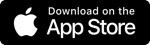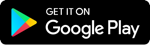The DTE Insight app lets you monitor your home electricity as you use it and provides a host of smart, easy-to-use features that could transform the way you use your home’s energy—it could even help reduce your monthly bill.
Frequently Asked Questions
Get to Know the App
Join DTE Insight
To install the DTE Insight app, DTE Energy residential customers must download the mobile application using a supported iOS and/or Android device. To log in to the DTE Insight app, customers must have a registered DTE Energy online account and an AMI smart meter installed at the location for maximum capabilities, otherwise, access may be limited.
Once your Insight app is downloaded, please select Create an account on the home screen. When your DTE online account is created, you’ll be able to sign in to the Insight app using the same email address and password.
If you forgot your username and/or password, you can reset it by selecting Forgot password? on the home screen of the app or you can reset it online. Please follow the instructions sent to your email address. If the problem continues, please contact us at 800.482.8720.
The smart meter has a digital display (instead of dials) and a blue and white label on the front. Visit our smart meters page for more details about how they look and work.
Of course! You can do all sorts of things with the DTE Insight app, like:
- Get tips and projects to help manage your electricity usage
- Participate in challenges to engage the whole family in managing your energy use
- Use the PowerScan feature to measure the electricity used by any device and estimate how much it is costing you to run that device or appliance (iOS Smartphone only).
- View and compare your previous monthly energy usage at a glance
Yes, as long as you have made the changes to transfer your service from your online DTE Energy Account, the address will change when you move. To transfer your service, click here.
Absolutely! Anyone can download the DTE Insight app. To see your home's electricity usage, simply log in with the same username and password you use to access your DTE Energy online account. Keep in mind that once a change is made within the app on your account, it will sync and changes will be updated for all users.
Navigating the Insight app
Usage data through the app is delayed for about 36 hours. You’ll be able to see what you used today in your usage data tomorrow. Care to see your usage data as you use it? Get an Energy Bridge hub through the DTE Insight app. Use your dteenergy.com account information to log into the DTE Insight app and go to the My Plan page in the menu. An Energy Bridge hub will be shipped to your home.
You can access the main menu by tapping the horizontal bars (the bottom right icon) of any screen you’re viewing.
Tap on the DAY, WEEK, or MONTH tabs below the bar graph based on the data you would like to see. Then, tap on the arrow that is to the right of the date listed to navigate backwards and view the historical usage.
It may take up to 24 hours for the app to show with your historical usage. If after a day, you’re still not seeing your historical usage, contact support at 313.450.9565 and follow the prompts for DTE Insight or email DTE_Insight@dteenergy.com. You may also send an email directly from the app by selecting Support from the main menu.
This may be due to a poor Internet or smart meter connection. To find out what’s causing this issue, open the “Settings” tab in top right corner of the Energy Usage page in the DTE Insight app. If the meter connection is poor, make sure to move the DTE Energy Bridge within 25 feet of your home’s smart meter. If you are still not receiving a strong connection, you’ll likely need to contact your Internet provider.
Even when you are not at home or when you're asleep, you may see spikes of usage activity in the daily dial. This is normal and may be an appliance turning on (e.g., your HVAC system fan starting up, or other appliance that’s always plugged in and starting its cycle). You can explore your home to understand what these behavioral spikes are if you consistently track your usage. A refrigerator cycle, for example, often has a larger spike at first and then gradually decreases until it stops completely. This regular pattern will repeat at consistent intervals. Eventually, you’ll learn how to match these patterns up to see what’s happening in your home.
The 24-hour dial shows exactly how much total electricity is being used, or demanded, at any given time. This total load reflects all appliances, lighting, electronics, and devices pulling power. To begin to understand ways to manage the load, we recommend looking at electricity used by different components. For example, your "always on" load corresponds to the power drawn by devices, appliances, lighting, plug loads, etc. that are constantly drawing power. To experiment with ways to change behavior and reduce electricity usage, you could try unplugging or turning off equipment to see the changes.
If you’d like to see your energy use, as you use it, you’ll need the Energy Bridge. Get the Energy Bridge hub through the DTE Insight app. You can try the Energy Bridge free for 6 months then just $1.99/month. Use your dteenergy.com account information to log into the DTE Insight app and go to the My Plan page in the menu. An Energy Bridge hub will be shipped to your home. When the Energy Bridge is delivered, open the DTE Insight app and launch the setup process. Go to My Devices in the app and follow the prompts to begin the in-app Energy Bridge setup process.
Set/Adjust Budget Goals and Energy Targets
Scroll below the dial by swiping the bottom screen up towards the top to see your Daily, Weekly or Monthly Costs. Tap the arrow > on the right above your listed estimated cost. Make your choice from the dropdown menu. You can set a budget based on a recommended amount, the amount spent the previous month, or the amount spent that month last year. After you make your selection and review how your usage and budget will be affected, tap Save Budget. Please note that the budget is an estimate of electric costs only – it can’t predict or match your actual bill from DTE Energy.
The Last Week in Review card is a weekly comparison that will give you breakdown between your average total daily usage and average Always On usage. You can view the weekly bar graph to evaluate your daily usage and see which days you historically use more energy.
Yes! If you have both electric and natural gas services from DTE Energy and have an AMI smart meter, you can set budgets and targets to help you see the complete picture of how you’re using these resources. To set the Budget goal or target for your natural gas, select the main menu from the upper left corner of the screen and choose the Gas Insight menu. Then follow the same process as setting Electricity Budget as described above.
If you can’t see the usage, please contact Customer Support through in-app chat, phone 313.450.9565 or email us directly at Insight_TechSupport@dteenergy.com.
Tap on the “Gas Insight” section in the navigation menu, and select the link to “See This Month's Gas Usage.” Then, tap on the Target tab and follow these steps:
- Scroll to the bottom of the page and tap on “Set Up My Energy Target” (Note: If a target has been previously set, the bottom of the page will say “Adjust” instead)
- Set the options in a way that best fit your gas usage target
- Tap “Save Your Changes”
Your projected bill range is recalculated every day and appears in the upper right corner of your Budget card, so be sure to check it daily.
No. Setting a budget target will only allow you to track your progress towards a goal and will not affect your actual bill. But if you complete the Energy Tips & Projects in the app, you will likely reduce your energy use and save money.
Miscellaneous App Information
You’ll need to pay your bill online directly at www.dteenergy.com or through the DTE Energy Mobile App. Don’t have the DTE Energy Mobile app? Download the app through your smartphone’s app store.
The four horizontal bars on the bottom right corner of the app will bring up the menu. Once you open the menu, tap the "Log Out" button.
You can protect your information by resetting your password on your DTE Energy online account by visiting www.dteenergy.com. Even if someone is able to activate your smartphone, they won't be able to log in to the app.
You can contact Customer Support through in-app chat, phone 313.450.9565 or email us directly at Insight_TechSupport@dteenergy.com.
Energy Bridge FAQs
Request the Energy Bridge
The Energy Bridge shows you the energy you’re using in real time, as you’re using it. Knowing what you’re using can help you save more energy and more money. Once the Energy Bridge is connected, you can experiment by turning things on and off in each room of your home and see the impact those things have on your energy use in real-time. Learning what you can shut off can significantly lower your costs over time – saving DTE customers up to $100 a year in energy costs on average.
In addition to understanding your energy usage, the Energy Bridge also serves as a smart home hub. By connecting your compatible smart home devices to the Energy Bridge – such as smart light bulbs, plugs, sensors, thermostats and more – you can control your energy and your home through one app. Please refer to the My Devices section in the DTE Insight app for a list of compatible devices. For your convenience, we offer a selection of compatible smart devices for customers to purchase. within Shop Smart Devices section of the app, which can be accessed through the app main menu.
You can try the Energy Bridge free for 6 months then just $1.99/month. To request the Energy Bridge, you can let us know you want one through the DTE Insight app by selecting “Request Energy Bridge” on the main dashboard. Complete the request form and we’ll ship the Energy Bridge to the address you provided if you qualify.
Only the latest model of the Energy Bridge will work with the new DTE Insight app. You can determine which model you have here.
To properly connect and install the Energy Bridge, you must have the following: (1) the Energy Bridge should be plugged into an outlet inside your home that is within 25 feet of your AMI smart meter that is attached to the outside of your home. For best results, you should have the Energy Bridge in the same room of the house as to where the meter is attached. Ideally, there should be just one wall between the Energy Bridge and your AMI smart meter. In general, there should not be items placed around the Energy Bridge that could potentially obstruct the signal to the AMI smart meter, such as (but not limited to): decorative items, glassware, furniture, etc. (2) Bluetooth and in-home Internet service with Wi-Fi and (3) access to a device with a supported Android and/or iOS operating system. The performance of the Energy Bridge may be impacted by other factors outside of DTE Energy’s control (i.e. lost internet connection, radio interference, acts of God, etc.).
Yes. First, you’ll need to enable Bluetooth on your smartphone and then pair the Energy Bridge to your device once it’s enabled. Then, you’ll be able to connect the Energy Bridge to your account through your in-home Wi-Fi network.
When you receive the Energy Bridge, open the DTE Insight app, select "Begin Energy Bridge Setup" from the main dashboard and follow the simple instructions.
Troubleshooting Tips: Energy Bridge Installation
The Energy Bridge only connects to a secured home Wi-Fi network. Your network must have Wi-Fi Protected Access II (WPA2) security protocol enabled and is password protected when configuring the Energy Bridge. An alternative is to connect the Energy Bridge using a wired connection by plugging the Ethernet cable provided directly into an available port on your router or cable modem. Our support team may help with basic suggestions; however, it is best to contact your internet service provider directly to help reconfigure or unblock your home’s wireless network configurations.
There are several things that can prevent a proper bind. It may be that the Energy Bridge is too far away from the meter, the meter may be sending a weak signal, or the meter may have detected a security issue.
To properly connect and install the Energy Bridge, you must have the Energy Bridge plugged into an outlet inside your home that is within 25 feet of your AMI smart meter that is attached to the outside of your home. For best results, you should have the Energy Bridge in the same room of the house as to where the meter is attached. Ideally, there should be just one wall between the Energy Bridge and your AMI smart meter. In general, there should not be items placed around the Energy Bridge that could potentially obstruct the signal to the AMI smart meter, such as (but not limited to): decorative items, glassware, furniture, etc. If you’re still having trouble, try moving the Energy Bridge closer to the smart meter. Even tilting the Energy Bridge towards the meter may help. If this doesn’t work, please call 313.450.9565 and follow the prompts for DTE Insight Customer Support.
Check to see if the light on the front of the Energy Bridge is green. If it is, then force-quit the app and launch it back up again. If you're still having trouble, you can contact support directly from the app or call us at 313.450.9565 and follow the prompts for DTE Insight Customer Support.
Please report any technical issues with the Energy Bridge to DTE Insight Customer Support as soon as possible. If we determine a replacement is required, we’ll replace the device with a new or refurbished one that has comparable features. If you need help with installation or experience technical difficulties, please contact DTE Insight Customer Support at 313.450.9565 and follow the prompts for DTE Insight Customer Support, or email us at DTE_Insight@dteenergy.com.
The Energy Bridge may need to be replaced. Please contact DTE Insight Customer Support at 313.450.9565 and follow the prompts for DTE Insight Customer Support, or email us at DTE_Insight@dteenergy.com.
A yellow light on the Energy Bridge indicates that a firmware update is taking place. Your home’s energy data will be available once the firmware update is complete.
If the Energy Bridge settings show you are connected to the internet and your bind request with the meter was successful but are not able to see real-time data, it may be because your home’s internet firewall configurations are blocking the Energy Bridge from interacting with your Insight app. Please check your cable modem or Wi-Fi router’s firewall security settings within your home’s internet network or contact your internet service provider to help you reconfigure or unblock the ports needed to interact with the Energy Bridge. Please note, it is required to use Ports 443 and/or 8883 when connecting to the Energy Bridge. Please configure or inform your internet service provider to reconfigure and open Ports 443 and/or 8883 to see your real-time data.
Energy Bridge Terms and Conditions
Find them here.
To request a pre-paid shipping label to return the Energy Bridge, call 313.450.9565 Mon-Fri: 8 a.m.- 11 p.m. EST and Sat: 9 a.m.- 6 p.m. EST. You will receive the pre-paid shipping label within 3-5 business days. Your next bill will be prorated from the date that DTE Energy receives and processes your Energy Bridge return.
To re4987200port you have lost or damaged the Energy Bridge, contact Customer Support through in-app chat, phone 313.450.9565 or email us directly at Insight_TechSupport@dteenergy.com Once you have paid the lost or damaged fee, you will be able to request another Energy Bridge for that service address.
If you report the Energy Bridge lost or damaged, a $25 charge will be included on your next DTE Energy bill and you will no longer be charged the monthly fee. If you return the Energy Bridge anytime thereafter, DTE will credit the $25 back to your account. There is no deadline to return the Energy Bridge and receive a credit. If the device is returned and reported damaged, a $25 fee will be charged to your next DTE Energy bill and the monthly fee will be stopped.
Yes. You can take your Energy Bridge with you; however, the Energy Bridge will require a factory reset once it is at the new service address. Contact Customer Support to have your Energy Bridge factory reset through in-app chat, phone 313.450.9565 or email us directly at Insight_TechSupport@dteenergy.com.
The DTE Insight Premium subscription includes a monthly fee for the Energy Bridge hub that is based on when you became a Premium user. Your subscription pricing can be found within the DTE Insight app. Visit the My Plan section, which can be accessed through the app menu, for an overview of package features and pricing.
As a special offer for first-time users, DTE offers a 6-month free trial period, which you can opt-out at any time once the Energy Bridge is returned to DTE. After the free trial period, your service will go uninterrupted and you will be charged the $1.99 monthly fee, which will be added to your monthly DTE bill.
DTE Insight Customer Support
Phone: 313.450.9565
Email: insight_techsupport@dteenergy.com
Hours of Operation:
Mon-Fri: 8 a.m. - 11 p.m. EST
Sat: 9 a.m. - 6 p.m. EST